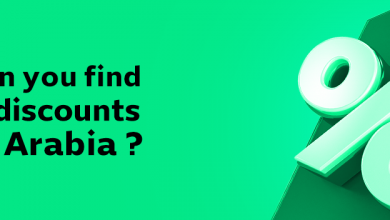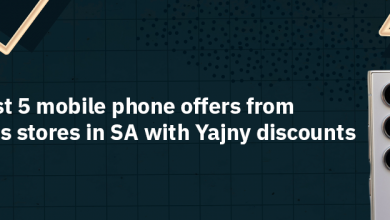Page Contents:
The fact is, I’ve been using the safe messaging app Signal for years, but I had to keep WhatsApp because most of my friends and family only use it for communication. Now that may be about to change – after the news that WhatsApp is sharing data with Facebook, a large number of people have started switching to Signal private messenger.
Signal is the most popular app in the Apple App Store releases at the moment, compared to WhatsApp, which is ranked fifth and Telegram, which is ranked third.
If you are thinking of moving to Signal, the good news is that it is an easy-to-use app, and it has a desktop version as well. The best thing is that you can chat in voice and video on the application, in addition to that, your calls with any other parties are 100% encrypted, which means that no one can access these calls even the Signal application itself. While conference calls are limited to five people, Signal cannot replace Zoom yet for large video conferencing, but it is good for friends and family chats.
The Signal App Download and Settings
The first step, of course, is to download the Signal app to your iPhone or Android device via the Apple App Store or Google Play.
Once you do that, you can create your own account, then all you have to do is open the app on your smartphone, choose Continue, and go on with the syncing process. You will then need to enter your phone number, after which you will receive a verification code, which you will need to enter in the Signal app. You can then set your personal profile picture and name, as well as your PIN.
Setting up Signal’s Desktop Version
If you want to use the Signal app on your desktop, you will need to link your desktop device with your Phone app, which it’s very easy to do. Go to Signal Settings> Connect Devices> Connect New Device and use the camera to scan the QR code on the desktop, and then set Signal on the desktop.
Messaging
As for the messaging process itself, it is as simple as it is on WhatsApp and basically any other messaging app. Just click on the pen icon in the top-right corner and you’re good to go. You can search for whom you want to message within your contacts using the search bar at the top.
Privacy and security
For more security and privacy, go to Signal’s privacy settings, and there you can set or change your PIN – which is what Signal will use in the future to identify you instead of your phone number – in addition to enabling screen lock using Touch ID or Face ID to unlock the app. And just like WhatsApp, you can allow or disallow the ‘Seen’ feature to appear or not appear in your conversations. It is worth noting that it is also easy to transfer your group conversations from other applications to Signal so you wouldn’t have to miss a beat.
Hesitation
Since you’ve used and gotten used to a messaging service like WhatsApp for years, you might be a bit hesitant to download a new service such as Signal. But fear not just like a few years ago you switched from texting (SMS) to WhatsApp, you can just as easily make the transition to Signal.
A new app always needs a little getting used to, and Signal is definitely worth it. Personally, I’m excited that more of my friends and family are moving to Signal, which is eventually allowing me to ditch WhatsApp altogether.